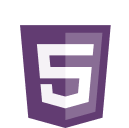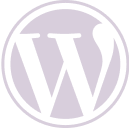Today we’re going to tackle a subject that is very important for efficient content strategies. You may have already received “alternative page with appropriate canonical tag” warnings, right?
Today we’re going to understand why this happens and what the canonical tag is for. As well as how it impacts on the strategy as a whole! Read on!
What is a canonical tag?
A canonical tag, also known as a rel=”canonical” tag, is a snippet of HTML code that allows you to define the primary version in a set of duplicate or near-duplicate pages on your site.
In SEO, canonical tags suggest to Google which version of the page it should index, consolidate the value of the link and appear in search results.
Canonical tags are found in the <head> section of the HTML source code of a web page and look like this:
What is a canonical URL?
A canonical URL is the version of a web page chosen by search engines like Google as the main version when there are duplicates.
It is prioritized to avoid displaying repetitive content that does not add unique value in search results.
Consider these two URLs:
- Canonical URL: https://rankrup.com/blog/
- Non-canonical URL (alternative): https://rankrup.com/blog/?page=1
In this example, Google will probably choose the canonical URL for indexing and ranking.
The canonical page can also be called the “main”, “primary” or “representative” version.
Why use canonical tags?
Canonical tags are a valuable tool for avoiding duplicate content, for example:
- Versions of the same page in American English and British English;
- Parameterized URLs (for example, listing pages with filters or sorting options applied).
Why avoid duplicate content?
Because it can cause keyword cannibalization. This occurs when several pages on a site compete for the same keywords and end up damaging each other’s rankings in the process.
Using canonical tags correctly helps Google understand the structure of your site.
This helps ensure that the version you want is the one shown in the search results (and the one that searchers access). This can lead to higher click-through rates and conversions.
Let’s say you have backlinks (links from external domains) pointing to several duplicate pages. If you’ve used canonical tags, Google treats them all as links to the main URL.
This has a positive impact on the rankings.
How do you check canonical tags on your site?
Find out what Google considers to be the canonical URL of any page on your site with Google Search Console.
After logging in, search for a URL at the top.
When the “URL inspection” report is ready, open the “Page indexing” section.
Scroll down to see the “canonical selected by Google”.
If this is not the URL you choose, you may need to review your deduplication efforts.
To begin with, make sure that “User-declared canonical” is present and correct.
How to implement canonical tags?
To implement canonical tags in your HTML, you can add the rel=”canonical” tag to the <head> section of the page.
As a reminder, it goes something like this:
But the exact way to implement them is slightly different depending on your platform. Check out some examples below.
WordPress
You can define canonical URLs on your WordPress site using plugins such as Yoast SEO or Rank Math SEO, for example.
Read also: SEO for WordPress: how to do it?
Yoast SEO plug-in
If you are using the Yoast SEO plugin, access its options on any page or post.
Then expand the “Advanced” tab.
You will find a “Canonical URL” field where you can specify the canonical URL of the page.
Rank Math SEO Plug-in
If you’re using it, go to the “Rank Math SEO” box on any page or post. And open the “Advanced” tab.
The “Canonical URL” field allows you to specify the canonical URL of the page.
Other ways to specify canonical URLs
Normally, you specify canonical URL preferences using canonical tags. But there are other methods.
Let’s look at these deduplication methods in more detail.
- Use rel=”canonical” in HTTP headers
- An HTTP rel=”canonical” header allows you to specify a canonical URL for non-HTML documents.
For example, if you have a DOCX and PDF version of the same document online, you can use this method to indicate your preferred version.
But you need to be able to change the configuration of your server.
How do I redirect duplicate pages to canonical pages?
URL redirects send Google (and users) from one page to another.
Redirection is the best deduplication method if you don’t need to keep alternative versions of the page. You don’t have to delete the URLs completely.
For example, when you have HTTP and HTTPS versions of the same page.
Google prefers HTTPS versions. It is therefore good for your SEO to redirect the HTTP version to the HTTPS version.
Google recommends using 3xx redirects (server-side redirects) for faster results. For this, 301 redirects are the most commonly used.
Read also: What is HTTPS? What is it for?
List canonical URLs only in your Sitemap
All the pages listed in your sitemap indicate the suggested canonical URLs, according to Google.
This means that it’s a good idea to send canonical URLs (and non-duplicate pages) only in the sitemap. And leave alternative URLs out.
It’s not a big problem if you leave duplicate pages on the sitemap. Google will decide which version is canonical.
But it can be a problem if you accidentally leave out favorite URLs. So keep your sitemap up to date.
Canonical tags: SEO best practices
If you don’t implement canonicals correctly, Google may ignore them. And this can harm your SEO performance.
So follow these best practices for canonical tags to get the best results:
Specify a canonical URL per page
Specify only one canonical URL per page. Otherwise, you’ll confuse Google.
Be careful not to accidentally include two canonical tags in your page’s HTML code.
If you define the canonical tag using a setting in your CMS, don’t manually add additional canonical tags to your HTML.
And if you add rel=”canonical” to the HTML, don’t also add it to the HTTP header.
Specify the correct domain protocol
If your site uses the HTTPS protocol, make sure you reference it as your canonical URL.
Specify URLs with a trailing slash or without a trailing slash
Pay attention to whether your pages use forward slashes (i.e. “/” symbols at the end of URLs).
For example:
- End bar: https://rankrup.com/blog/
- Non-final bar: https://rankrup.com/blog
If the same URL exists with or without a trailing slash, Google may see them as two separate URLs. So make sure you reference your canonical URL correctly, including the trailing slash if necessary.
And try to be consistent throughout your site.
Specify non-WWW or WWW URLs
Search engines see the non-WWW and WWW versions of a URL as duplicate pages.
For example:
- No WWW: https://rankrup.com/blog/
- WWW: https://rankrup.com/blog/
It’s best to choose one version and keep it throughout the site.
Use absolute URLs
Canonical tags should be referenced using absolute URLs rather than relative URLs.
This means that you must use the full URL, including your domain.
Conclusion
Now that you know how to use this powerful tool, it’s much easier to avoid duplicate content problems! This ensures that Google understands exactly which page should be prioritized.
Remember to apply good practices and monitor your results regularly. With the canonical tags well configured, your site will be well on its way to gaining better positions in search results. So get to work and let’s optimize! See you in the next article 😉