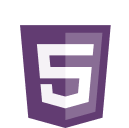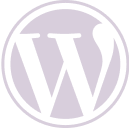If you work with content, you’ve probably heard of WordPress! It is currently one of the most widely used content management systems (CMS) in the world. In this article, we’re going to talk a bit about how to do WordPress SEO efficiently!
Although this article is part of Technical SEO, you can rest assured that all the content here will be very simple to understand, okay? You’ll understand how to apply this knowledge to your WordPress site, whether you’re starting from scratch or not.
What is WordPress? What is it for?
If you want to create a good website with a user-friendly interface and no programming required, WordPress is a great option.
It is a content management system (CMS) for creating, managing and publishing on websites, blogs and even applications or e-commerce.
In addition to its versatility, WordPress is a very safe, secure and reliable CMS.
In this sense, it also has great flexibility for customizing websites and other web applications. You can do this by using plugins and inserting code if you want something a little more complex.
Types of site that can be created with WordPress
- Members’ areas;
- Corporate websites;
- News portals;
- Personal blogs;
- Online stores;
- Portfolios;
- Forums;
- Much more!
How to optimize a WordPress site for SEO?
Now that you know a little more about this versatile platform on the market, let’s understand how to optimize it to be found easily on search engines!
Build a good foundation
Before you even start developing your site, it’s important to have reliable hosting. The server that contains your site has a huge impact on the overall quality of the site, especially on performance and downtime.
If your site is struggling in these areas, this is the first thing to look at!
Another important factor is your theme. It not only controls the design of your site, but also the underlying code. For this reason, use one that is optimized for speed.
Finally, keep the number of plugins to a minimum, leaving only the essential ones. There are many plugins that are versatile and fulfill more than one function; prefer these to installing one for everything.
In the long term, this can compromise your site’s performance!
Test and improve your site’s performance
Site speed is a crucial part of technical SEO. It affects ranking and usability. So much so that Google has introduced Core Web Vitals, which specifically measure important parts of page performance.
The first step to improving your site’s performance is to test its speed. You can do this using PageSpeed Insights, which will provide you with a detailed list of problems and improvements.
There are many ways to solve performance problems, such as:
- Using a content distribution network (CDN);
- Clearing the cache;
- Reducing CSS and JavaScript files;
- And many others.
Make sure your site is compatible with mobile devices
Today, more people use mobile devices to access the web than computers.
That’s why Google has made a very significant update: Mobilegeddon. It implemented the mobile first policy, which emphasizes responsive elements to improve the site’s ranking!
You can also run a mobile-friendliness test on your site, such as the one run by Bing.
It will tell you, for example, whether your text is large enough to be read and whether the buttons are big enough for the user to actually press them.
Make sure your site is crawlable
To check whether your site is crawlable, the first thing to check is whether your site appears in search engines. One of the easiest ways to do this is to type “site:meusite.com” into Google.
This shows all your content that is in the search engine index.
If you can see something, congratulations, your site is indexable. What a relief, right?
You can also check the page report in Google Search Console. It will tell you about crawl errors and the reasons behind them.
To check this, you can paste any page address at the top of Search Console to find out its individual indexing status and even request indexing manually, which speeds up the process!
Use SSL/HTTPS to improve security
HTTPS/SSL is an encryption method that protects the transfer of data between visitors and your site. Google and other search engines reward sites that use it, making them easier to find.
You can see your site’s SSL status by looking for the padlock symbol in your browser bar.
It also appears in Google Search Console under “Improvements and Experience” > HTTPS, as in the screenshot in the section above.
To implement HTTPS, you need to obtain and install an SSL certificate. Don’t worry if this sounds complicated; you can usually do this in just a few clicks via your hosting provider, just check with them and see how to do it according to your plan.
Use an SEO-friendly URL structure
After defining the main address of the site, it’s time to choose the URL structure. It needs to ensure that website links are legible and descriptive. This helps visitors and search engines understand the content and hierarchy of your site.
It’s easy to see that “https://www.seusite.com/p=123” is much less intuitive than “https://www.seusite.com/contrate-um-servico”, right?
If you have the Yoast plugin installed, you can change the URL, or slug, manually.
Use schema markup
You’ve probably seen schema markup in action before. This is a word that can be added to the HTML of your site.
This way, it is responsible for the search results with additional information such as images, ratings, comments and event details. This helps to improve click-through rates!
Schema marking exists for:
- several locations for local companies;
- frequently asked questions;
- blog posts;
- evaluations;
- recipes;
- events;
- and much more.
Find and fix broken links
Broken links are those that lead to a 404 error page.
They can happen because of a typo or because a page no longer exists. Broken links frustrate users and negatively impact SEO.
You can find them in Google Search Console under “Pages” when you choose to see non-indexed pages and scroll down to the reasons why they are not in the index.
Once identified, fix broken links by setting up 301 redirects to move visitors and search engines to the correct or related content.
A plugin like Redirection helps you do this. Also, check your site regularly for links that lead nowhere.
Examine your internal link structure
Speaking of links, using them to connect your content internally is another important part of SEO. It improves user navigation and helps increase link value.
Pages that don’t receive links from anywhere else on your site are considered orphan pages. This makes it difficult for search engines to find them.
To avoid them in the first place, make sure you always create backlinks to relevant articles in your content. Also, use anchor text that accurately describes the link’s destination.
Optimize your robots.txt file
robots.txt is a powerful server file. It contains directives that tell search engine crawlers which content to crawl and which not to.
A poorly configured robots.txt file can be highly detrimental to the technical SEO of your WordPress site.
On the other hand, a well-configured file can help you target your tracking budget and tell trackers where your sitemap is, making this task easier and improving your positioning.
Read also: How to create robots.txt: index your site on Google
Conclusion
Now that you know more about WordPress and how to optimize it efficiently, it’s time to get your hands dirty!
By following the tips covered in this article, such as choosing good hosting, using an optimized theme, reducing plugins, improving site speed and ensuring compatibility with mobile devices, you’ll be on the right track to increasing your site’s visibility and performance on search engines.
Remember, SEO is an ongoing process and requires constant monitoring.
Using tools such as Google Search Console and SEO plugins, you can identify and correct problems, as well as keeping your site up-to-date and relevant to your audience.
See you in the next article! 😉